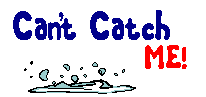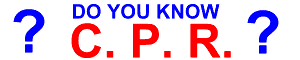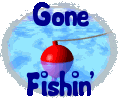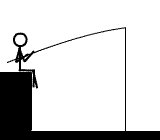Post by mick on Oct 24, 2008 4:18:17 GMT -5
Using UBBC
When you're writing an article or posting a comment in the forum, there may be buttons at the bottom of the composition area. These buttons allow you to format your message with some attractive accents. The tags used to create these formatting effects are called UBBC (Universal Bulletin Board Code).
All UBBC tags and smilies are just bracketed letters or words that make your posts or articles "pretty". If you want a word to stand out, before you type the word, type a bracket [then the letter b and then a closing bracket]. Now type the word you want to be bold.
After typing the word(s) you want to stand out, close the tag. Type a bracket [then a forward slash (on the question mark key, unshifted) like this / and a closed bracket] . Then continue typing your text.
Alternately, you can just click the B button... but be warned... the code for that button will be placed at the very end of your message, not wherever your cursor is blinking. You'll soon come to prefer typing the codes rather than clicking their icons, if you're like most people. It's easy to remember the codes. I mean: Italics. U means underline... and so on.
You can center your text, or right align it. You can put in an email address that is hyperlinked, as well. The rule to using UBBC Codes is that anything you open, you close again. So, for every bracketed item, you have to close with a bracketed "slash" item.
The following is a list of the UBBC Code tags and what effects they'll produce. Both the open and close tag for each formatting feature is included in these examples.
Bold Text.
Italic Text.
Underline Text.
Subscript.
Superscript.
Preformatted Text.
Add a URL Link.
Align Left.
Center Text.
Align Right.
![]() [/img] Add an Image.
[/img] Add an Image.
Add an E-Mail Link.
Add Quote.
Change the color of the text. Type in the word for the color you want to use after the equal sign in the first tag. For example, , , etc.
You can use multiple tags to create various effects. Just remember to close all your tags in reverse order when you're done with them! For example, to make the phrase "I love this place" bold, italics, underlined and red, the code would look like this: (Remember... tags are always closed in the opposite order in which they were opened...)
I love this place [/size][/color]
When you're writing an article or posting a comment in the forum, there may be buttons at the bottom of the composition area. These buttons allow you to format your message with some attractive accents. The tags used to create these formatting effects are called UBBC (Universal Bulletin Board Code).
All UBBC tags and smilies are just bracketed letters or words that make your posts or articles "pretty". If you want a word to stand out, before you type the word, type a bracket [then the letter b and then a closing bracket]. Now type the word you want to be bold.
After typing the word(s) you want to stand out, close the tag. Type a bracket [then a forward slash (on the question mark key, unshifted) like this / and a closed bracket] . Then continue typing your text.
Alternately, you can just click the B button... but be warned... the code for that button will be placed at the very end of your message, not wherever your cursor is blinking. You'll soon come to prefer typing the codes rather than clicking their icons, if you're like most people. It's easy to remember the codes. I mean: Italics. U means underline... and so on.
You can center your text, or right align it. You can put in an email address that is hyperlinked, as well. The rule to using UBBC Codes is that anything you open, you close again. So, for every bracketed item, you have to close with a bracketed "slash" item.
The following is a list of the UBBC Code tags and what effects they'll produce. Both the open and close tag for each formatting feature is included in these examples.
Bold Text.
Italic Text.
Underline Text.
Subscript.
Superscript.
Preformatted Text.
Add a URL Link.
Align Left.
Center Text.
Align Right.
Add an E-Mail Link.
Change the color of the text. Type in the word for the color you want to use after the equal sign in the first tag. For example, , , etc.
You can use multiple tags to create various effects. Just remember to close all your tags in reverse order when you're done with them! For example, to make the phrase "I love this place" bold, italics, underlined and red, the code would look like this: (Remember... tags are always closed in the opposite order in which they were opened...)
I love this place [/size][/color]